Tuesday, March 18, 2014
Nokia 1200 RH 99 Firmware Updates Flash Files

Nokia 1200 with firmware number RH-99 was released in 2007. The feature are same as Nokia 1110i, Nokia 1112 and 1600 with some small updates. In firmware and shape of the mobile. Nokia 1200 is from generation DCT4. Here Latest version firmware flash file for this model. yu maybe download this file from here
Monday, March 17, 2014
Top 10 Online Antivirus
Many times you want to scan your files for viruses but sometimes your antivirus software gets corrupt or doesn’t works then there are many alternate ways to scan your files.
Some of these online alternate ways are given below.
Here is a list of Top 10 Websites that can scan for viruses online for free.
- VirusTotal Online Virus Scanner (CLICK HERE to open)
- Virus Chief Online Virus Scanner (CLICK HERE to open)
- Jotti’s Online Malware Scan (CLICK HERE to open)
- Kaspersky Online Virus Scanner (CLICK HERE to open)
- BitDefender Online Virus Scanner (CLICK HERE to open)
- ESET NOD32 Online Virus Scanner (CLICK HERE to open)
- F-Secure Online Virus Scanner (CLICK HERE to open)
- McAfee Frre Online Virus Scanner (CLICK HERE to open)
- Windows Live OneCare Online Virus Scanner (CLICK HERE to open)
- Panda Antivirus Active Scan (CLICK HERE to open)
Sunday, March 16, 2014
Sim IC Jumpers For All China Model Mobile Phones

Sim IC Jumpers For All China Model Mobile Phones
Sim IC Jumpers For All China Model Mobiles Repair
Sim IC Jumpers For All Models Of Chima Mobiles
Saturday, March 15, 2014
Improve Your Windows Boot Time
Yes thats true. You can increase the windows boot time by enabling Boot Defragment in your windows.
So lets Enable it :)
Instructions:
- Click Start
- Click Run
- Type regedit
- Click Ok
- In left panel Expand HKEY_LOCAL_MACHINE
- Expand Software
- Expand Microsoft
- Expand Dfrg
- Click BootOptimizeFunction
- From right panel select Enable
- Right Click on it and select modify
- Change its value to Y
- Restart your computer.
Friday, March 14, 2014
How To Disable Autorun in USB
The USB Flash drive Autorun function is a great bless for many users. But still thee are people who find this feature annoying or useless as it might not be comfortable for them. So if you want to disable the Autorun in pen drive, then here are the instructions to do it easily in Windows.
Instructions:
- Click Start
- Click Run
- Type gpedit.msc
- Click OK
- Expand Computer Configuration (on left side)
- Expand Administrative Templates
- Expand System
- Double Click Turn Off Autoplay (on right side)
- Check the enabled option and change the Turn off Autoplay on option to All drives.
That’s it! The Autorun feature will be now disabled.
Thursday, March 13, 2014
Nokia C3 01 White Screen No Display
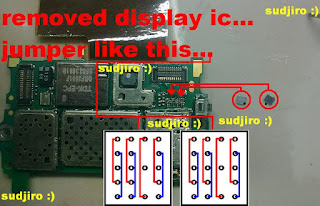
SEARCH TAGS :
Nokia C3-01 White Screen
Nokia C3-01 No Display Solution
Nokia C3-01 White Screen Problem
Nokia C3-01 Display Problem
Wednesday, March 12, 2014
How to Restore Files Hidden by Virus on Windows 7
Trick and Tip To Recover Missing or removed file by Virus also Method to retrieve File or folder in Pendrive, Laptop.Some virus do hide file and folder in flashdisk that connected to a computer or laptop infected by virus. And then we tried to scan the flashdisk using antivirus program. We are very happy because antivirus can detect and remove virus in the flashdisk, but it doesn’t return our files and folder hidden by the virus. I hope the virus did not delete the files, just make it hidden. If your files was deleted by virus, we need a tool to restore files. If the files was hidden, we need to restore our files manually using command prompt. This tutorial is for Windows 7 user.
Virus has modified the attribut of folders and files to be hidden. So, we will try to modify the folders and files attribut to restore.
Open command prompt from START MENU > RUN. Type CMD and hit enter. Go to the drive, for example your flashdisk is on drive E.
Type “e:” and enter.
The command we use to restore files is ATTRIB.
Type this command :
attrib -s -h *.* /S /D and hit enter.
Finished.
If you want the easier way to restore your files, you could use Smadav Antivirus. It can detect hidden files in your flashdisk and restore them.
File Hidden by Virus (Pendrive)
I believe all of us must be frustrated with the virus, worm, trojan and malware because sometimes so hard to remove and they will cause you a lot of trouble. not only you but also your friend(if they borrow your pendrive or hard drive filled with those culprit(virus.win32.vb.dg).
>>> For windows XP User, Click Start > All Program > Accesories > CMD/Command Prompt. Then follow steps 2.
Step 2:

Virus has modified the attribut of folders and files to be hidden. So, we will try to modify the folders and files attribut to restore.
Open command prompt from START MENU > RUN. Type CMD and hit enter. Go to the drive, for example your flashdisk is on drive E.
Type “e:” and enter.
The command we use to restore files is ATTRIB.
Type this command :
attrib -s -h *.* /S /D and hit enter.
Finished.
If you want the easier way to restore your files, you could use Smadav Antivirus. It can detect hidden files in your flashdisk and restore them.
File Hidden by Virus (Pendrive)
I believe all of us must be frustrated with the virus, worm, trojan and malware because sometimes so hard to remove and they will cause you a lot of trouble. not only you but also your friend(if they borrow your pendrive or hard drive filled with those culprit(virus.win32.vb.dg).
Our case here today is “How to make your hidden file emerge from the depth of invisibility?”. Because, even though you go to Folder Option > View > Show hidden File, you still can’t see the folder inside your hard drive.
Now, lets get started.
First we use the manual method.(I prefer this method because, you can learn something instead of using software + few clicks and you end up with nothing) What i mean is, isn’t it great to learn how to use command prompt?
Step 1:
Run “cmd” (alternative way to open = Windows Button + r, type “cmd” and enter)>>> For windows XP User, Click Start > All Program > Accesories > CMD/Command Prompt. Then follow steps 2.
Step 2:
Type “attribf:*.*/d/s-h-r-s”
Note that the “f” is your drive letter. You can change it to C: , D: , depending on which drives infected by the virus.
Step 3:
After you type the command, press enter. The times for this process to complete depending how big your storage and how much data inside. The larger occupied data on our drive, the longer the process will be.
If you curious about the command above, you can type “help attrib” and press enter. There you can see what’s the meaning behind the -s -h /d etc.
Hope this helps!!!

Tuesday, March 11, 2014
Nokia X2 00 RM 618 Firmware Updates Flash Files

Nokia X2-00 RM-618 Belongs to the generation BB5. Here all firmware flash files for this model. These are three file included in this download links. While flashing you have to select these files from the folder. If the download links are missing or dead please inform us in comments so that we may replace the links as soon as possible.
Disclaimer : We are try our best to provide you the best working flash files and firmware for every new and old mobile phone model. Please use them at your own risk.
Caution : Before You flash or format a mobile phone please take a backup of important data because flashing and formatting will remove all data.
Download Nokia X2-00 RM-618 Firmware Flash Files
Monday, March 10, 2014
BlackBerry 9900 Insert Sim Jumper Ways Solution
Try the following diagram solution for BlackBerry 9900 Insert Sim Jumper Ways Solution

BlackBerry 9900 Insert Sim Jumper Ways Solution
BlackBerry 9900 Insert Sim Jumper Ways Solution
BlackBerry 9900 Insert Sim Jumper Ways Solution
Sunday, March 9, 2014
Repair LG GM 200 Mic Not Working Problem By Jumpers
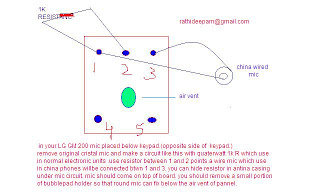
LG GM 200 Mic Not Working Problem Jumper Ways
Repair LG GM 200 Mic Not Working Problem
LG GM 200 Mic Not Working Problem Solutions
Saturday, March 8, 2014
Repair Windows XP Without Installation CD DVD
This is the simplest way to fix your corrupted windows xp.
Instructions:
- Click START
- Click RUNM/strong>.
- Type “webfldrs.msi” (without quote)
- This will start the process to repair your window’s problems.
- Follow the instructions.
- In next screen, choose SELECT REINSTALL MODE.
- A new window will appear.
- Put check marks on all the options and click OK.
- This will take few minutes so you can take rest and just go to cafeteria and enjoy COFFEE!
- When the process will complete, it will ask for RESTART your pc.
- Just Restart your computer and you will be amazed that you have
fixed the problems without having BOOTABLE or INSTALLATION CD.
Friday, March 7, 2014
Nokia GPRS contour latitude instruction Guide
This Guide if GPRS longitude over Nokia phone, I don't discriminate the list nokia phone supported, But I think it is almost same hole up every menu on nokia phone
Download User Guide
Download User Guide
Thursday, March 6, 2014
Repair Samsung C3303 Champ Auto Charging Problem Solution

Repair Samsung C3303 Champ Auto Charging Problem Solution
Repair Samsung C3303 Champ Auto Charging Problem
Repair Samsung C3303 Champ Not Charging Problem
Repair Samsung C3303 Champ Auto Charging Problem By Jumpers
Wednesday, March 5, 2014
Nokia Asha 300 Camera Not Working Repair Solution

Nokia Asha 300 Camera Not Working Repair Solution
Nokia Asha 300 Camera Not Working Repair Solution
Nokia Asha 300 Camera Not Working Repair Solution
Tuesday, March 4, 2014
Nokia 1280 RM 647 Firmware Updates Flash Files

Nokia 1280 Supports the firmware RM-647 and it belongs to the generation DCT4. Here are latest firmware flash files version 07.00 available on internet. You have to download these these three files mcu, cnt and ppm to flash your Nokia 1280. Download links are given below.
Disclaimer : We are try our best to provide you the best working flash files and firmware for every new and old mobile phone model. Please use them at your own risk.
Caution : Before You flash or format a mobile phone please take a backup of important data because flashing and formatting will remove all data.
Download Nokia 1280 RM-647 Firmware Flash Files
Monday, March 3, 2014
Restrict any drive in windows 7
If one of your drive lets say Drive D: has some confidential data and you dont want it to be accessed by other user groups using your PC then this trick is simply made for you.
- Double Click My Computer
- Right Click on the drive you want to restrict from other user group.
- Click Security tab on the top.
- Select the user group from which you want to restrict that drive.
- Click Apply button
- Click Ok buttton
Have Fun…
Sunday, March 2, 2014
Bind hide files behind image
This trick is for those who wanna send some files to others without their notice. i.e your they will get your files but they wont be known about those files. They will consider that they only have received a photo.
So, lets start…
NOTE: THIS IS JUST FOR FUN NOT FOR SERIOUS PEOPLE.
Instructions…
- Download JPG+File Binder from HERE
- Extract and run JPG+filebinder
- Compress all the files which you want to hide in one Compressed file using Winrar or Send to Compressed option as shown below

- Open the image in which you hide the files by clicking on “Picture” button and Open compressed file in all the files are stored by clicking on “Compressed File” button as shown below.
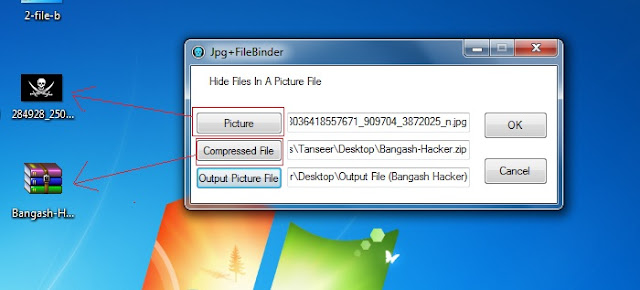
- Select the Output file Location where the image file will be save by clicking on “Output Picture File” button
- Then Click on “Ok” button to Bind the file and save and you will see look like this
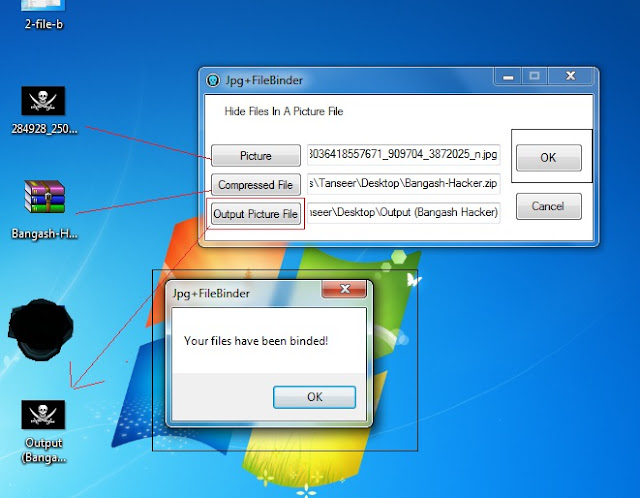
- Now you can Open this image as a picture , by opening it directly i.e double click on it or select open.
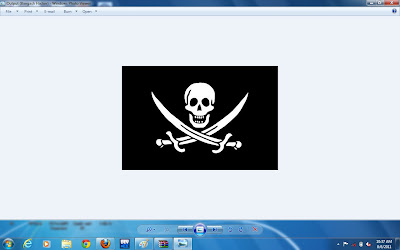
- If you see the Files which hide behind this image then open it with any compressing tool i.e WinRar as shown below
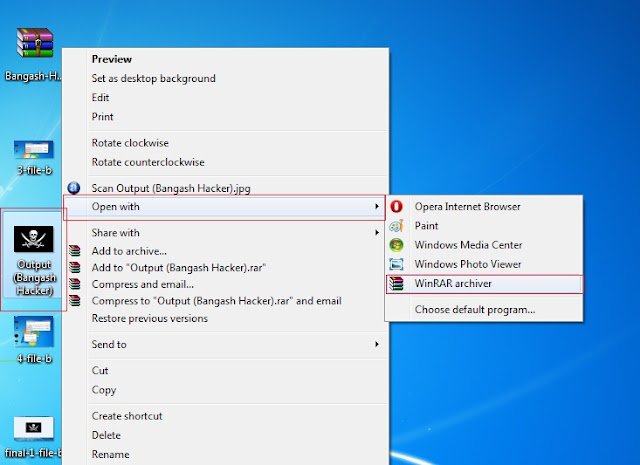
And finally…
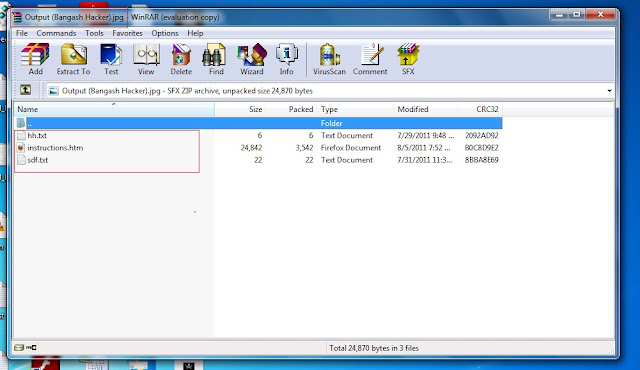
Have Fun…
Saturday, March 1, 2014
All China Mobile Dual Sim IC Ways And Jumper Ways

All China Mobile Dual Sim IC Ways And Jumper Ways
All China Mobile Dual Sim IC Ways And Jumper Ways
All China Mobile Dual Sim IC Ways And Jumper Ways
Subscribe to:
Comments (Atom)








