benq siemens scematic solution
Tuesday, March 18, 2014
Nokia 1200 RH 99 Firmware Updates Flash Files

Nokia 1200 with firmware number RH-99 was released in 2007. The feature are same as Nokia 1110i, Nokia 1112 and 1600 with some small updates. In firmware and shape of the mobile. Nokia 1200 is from generation DCT4. Here Latest version firmware flash file for this model. yu maybe download this file from here
Monday, March 17, 2014
Top 10 Online Antivirus
Many times you want to scan your files for viruses but sometimes your antivirus software gets corrupt or doesn’t works then there are many alternate ways to scan your files.
Some of these online alternate ways are given below.
Here is a list of Top 10 Websites that can scan for viruses online for free.
- VirusTotal Online Virus Scanner (CLICK HERE to open)
- Virus Chief Online Virus Scanner (CLICK HERE to open)
- Jotti’s Online Malware Scan (CLICK HERE to open)
- Kaspersky Online Virus Scanner (CLICK HERE to open)
- BitDefender Online Virus Scanner (CLICK HERE to open)
- ESET NOD32 Online Virus Scanner (CLICK HERE to open)
- F-Secure Online Virus Scanner (CLICK HERE to open)
- McAfee Frre Online Virus Scanner (CLICK HERE to open)
- Windows Live OneCare Online Virus Scanner (CLICK HERE to open)
- Panda Antivirus Active Scan (CLICK HERE to open)
Sunday, March 16, 2014
Sim IC Jumpers For All China Model Mobile Phones

Sim IC Jumpers For All China Model Mobile Phones
Sim IC Jumpers For All China Model Mobiles Repair
Sim IC Jumpers For All Models Of Chima Mobiles
Saturday, March 15, 2014
Improve Your Windows Boot Time
Yes thats true. You can increase the windows boot time by enabling Boot Defragment in your windows.
So lets Enable it :)
Instructions:
- Click Start
- Click Run
- Type regedit
- Click Ok
- In left panel Expand HKEY_LOCAL_MACHINE
- Expand Software
- Expand Microsoft
- Expand Dfrg
- Click BootOptimizeFunction
- From right panel select Enable
- Right Click on it and select modify
- Change its value to Y
- Restart your computer.
Friday, March 14, 2014
How To Disable Autorun in USB
The USB Flash drive Autorun function is a great bless for many users. But still thee are people who find this feature annoying or useless as it might not be comfortable for them. So if you want to disable the Autorun in pen drive, then here are the instructions to do it easily in Windows.
Instructions:
- Click Start
- Click Run
- Type gpedit.msc
- Click OK
- Expand Computer Configuration (on left side)
- Expand Administrative Templates
- Expand System
- Double Click Turn Off Autoplay (on right side)
- Check the enabled option and change the Turn off Autoplay on option to All drives.
That’s it! The Autorun feature will be now disabled.
Thursday, March 13, 2014
Nokia C3 01 White Screen No Display
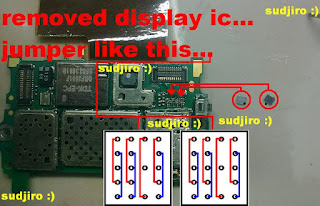
SEARCH TAGS :
Nokia C3-01 White Screen
Nokia C3-01 No Display Solution
Nokia C3-01 White Screen Problem
Nokia C3-01 Display Problem
Wednesday, March 12, 2014
How to Restore Files Hidden by Virus on Windows 7
Trick and Tip To Recover Missing or removed file by Virus also Method to retrieve File or folder in Pendrive, Laptop.Some virus do hide file and folder in flashdisk that connected to a computer or laptop infected by virus. And then we tried to scan the flashdisk using antivirus program. We are very happy because antivirus can detect and remove virus in the flashdisk, but it doesn’t return our files and folder hidden by the virus. I hope the virus did not delete the files, just make it hidden. If your files was deleted by virus, we need a tool to restore files. If the files was hidden, we need to restore our files manually using command prompt. This tutorial is for Windows 7 user.
Virus has modified the attribut of folders and files to be hidden. So, we will try to modify the folders and files attribut to restore.
Open command prompt from START MENU > RUN. Type CMD and hit enter. Go to the drive, for example your flashdisk is on drive E.
Type “e:” and enter.
The command we use to restore files is ATTRIB.
Type this command :
attrib -s -h *.* /S /D and hit enter.
Finished.
If you want the easier way to restore your files, you could use Smadav Antivirus. It can detect hidden files in your flashdisk and restore them.
File Hidden by Virus (Pendrive)
I believe all of us must be frustrated with the virus, worm, trojan and malware because sometimes so hard to remove and they will cause you a lot of trouble. not only you but also your friend(if they borrow your pendrive or hard drive filled with those culprit(virus.win32.vb.dg).
>>> For windows XP User, Click Start > All Program > Accesories > CMD/Command Prompt. Then follow steps 2.
Step 2:

Virus has modified the attribut of folders and files to be hidden. So, we will try to modify the folders and files attribut to restore.
Open command prompt from START MENU > RUN. Type CMD and hit enter. Go to the drive, for example your flashdisk is on drive E.
Type “e:” and enter.
The command we use to restore files is ATTRIB.
Type this command :
attrib -s -h *.* /S /D and hit enter.
Finished.
If you want the easier way to restore your files, you could use Smadav Antivirus. It can detect hidden files in your flashdisk and restore them.
File Hidden by Virus (Pendrive)
I believe all of us must be frustrated with the virus, worm, trojan and malware because sometimes so hard to remove and they will cause you a lot of trouble. not only you but also your friend(if they borrow your pendrive or hard drive filled with those culprit(virus.win32.vb.dg).
Our case here today is “How to make your hidden file emerge from the depth of invisibility?”. Because, even though you go to Folder Option > View > Show hidden File, you still can’t see the folder inside your hard drive.
Now, lets get started.
First we use the manual method.(I prefer this method because, you can learn something instead of using software + few clicks and you end up with nothing) What i mean is, isn’t it great to learn how to use command prompt?
Step 1:
Run “cmd” (alternative way to open = Windows Button + r, type “cmd” and enter)>>> For windows XP User, Click Start > All Program > Accesories > CMD/Command Prompt. Then follow steps 2.
Step 2:
Type “attribf:*.*/d/s-h-r-s”
Note that the “f” is your drive letter. You can change it to C: , D: , depending on which drives infected by the virus.
Step 3:
After you type the command, press enter. The times for this process to complete depending how big your storage and how much data inside. The larger occupied data on our drive, the longer the process will be.
If you curious about the command above, you can type “help attrib” and press enter. There you can see what’s the meaning behind the -s -h /d etc.
Hope this helps!!!

Subscribe to:
Comments (Atom)






